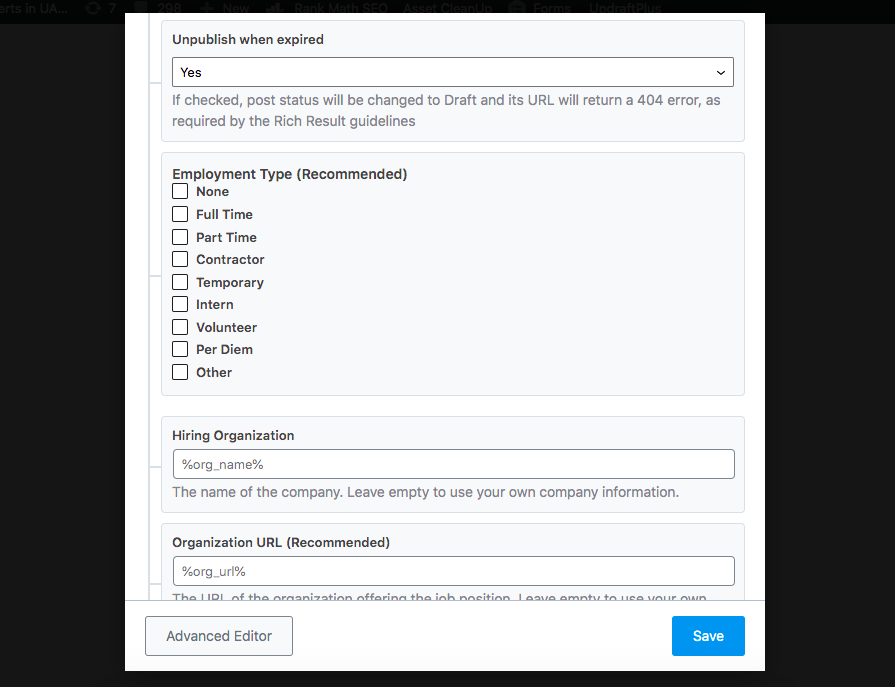
Here is How You Can Add Job Posting Schema To Your WordPress Site With No Coding Experience:
1. Install Rank Math PRO
Although, Rank Math free version can also add free schema to your job posting page. However, we recommend using Rank Math PRO. It will cost you $59 per year, which is pretty cheap. A single subscription will work on as many sites as you own. It is by far the best SEO plugin for WordPress with many other features that will boost your rankings on the search engines. We love the Schema Import option, which lets you import Schema Markup from any website.
Pro Tip: As long as your client’s site is connected to your Google analytics & search console account (that is also connected to Rank Math), you should be able to use all the PRO features on your client’s. In other words, if you have connected Google analytics and the search console as the site owner using your Rank Math Gmail ID. Then you can use all the PRO Features on any site you own. If your client is reluctant to make you the owner then you will have to sign up for the Business plan for agencies.
2. Go To Rank Math Dashboard
You will find several features on your schema dashboard. You will have to activate Schema from the Rank Math Dashboard. As shown in the image below:
3. Activate Schema From Rank Math Dashboard
You can activate Schema from the Rank Math Dashboard with a single click. Just scroll down to schema and turn it on as shown in the screenshot below:
4. Click on Schema Templates
Now it’s time to access different types of schema templates. In our case, we need to access the Job schema. It saves a lot of time. If you don’t know how to code. you do not have to open a schema generator.
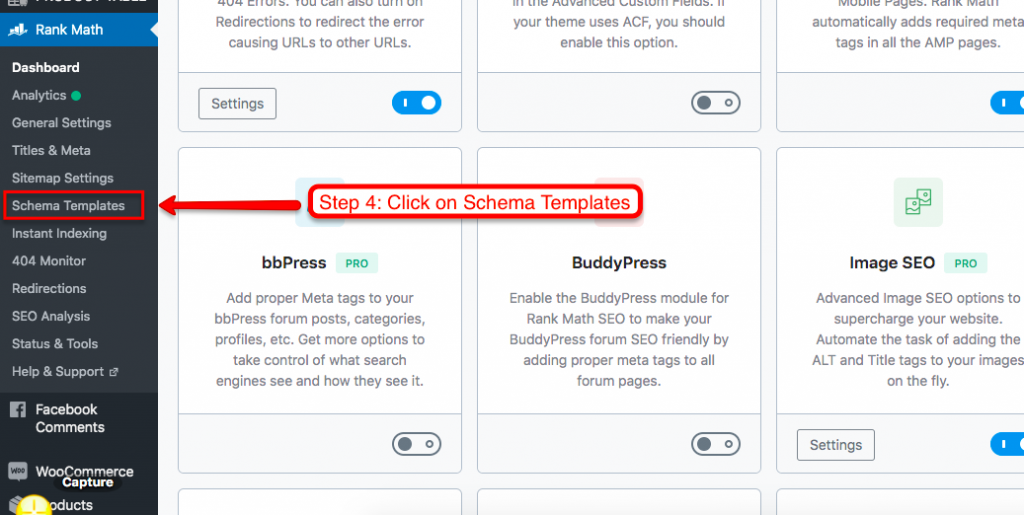
5. Click on “Add New”
Now you can add a new Job Schema Markup on any page of your choice by clicking on the top button that says “Add New”.
6. Create A New Job Schema From The Schema Catalogue
Start with the ready-to-use template by clicking on “Schema Catalog”. There is also the option to reuse a template you have created and saved before as demonstrated in the image below:
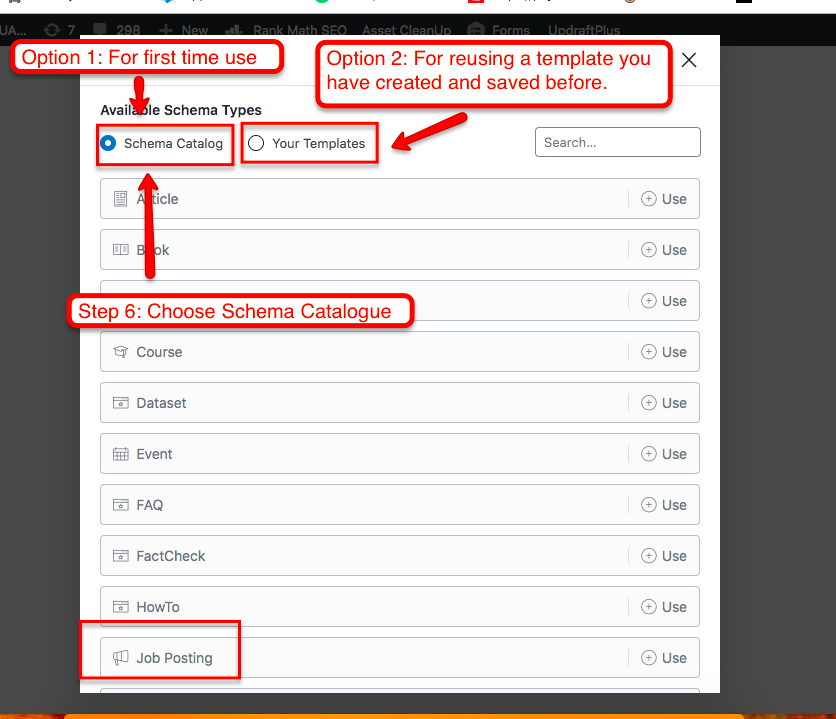
7. Add Details Related to your job opening
Here are the details you need to enter to generate a valid schema code for job postings:
- Title of the job*
- Description*
- salary currency*, ISO 4217 Currency code is acceptable, for example, EUR.
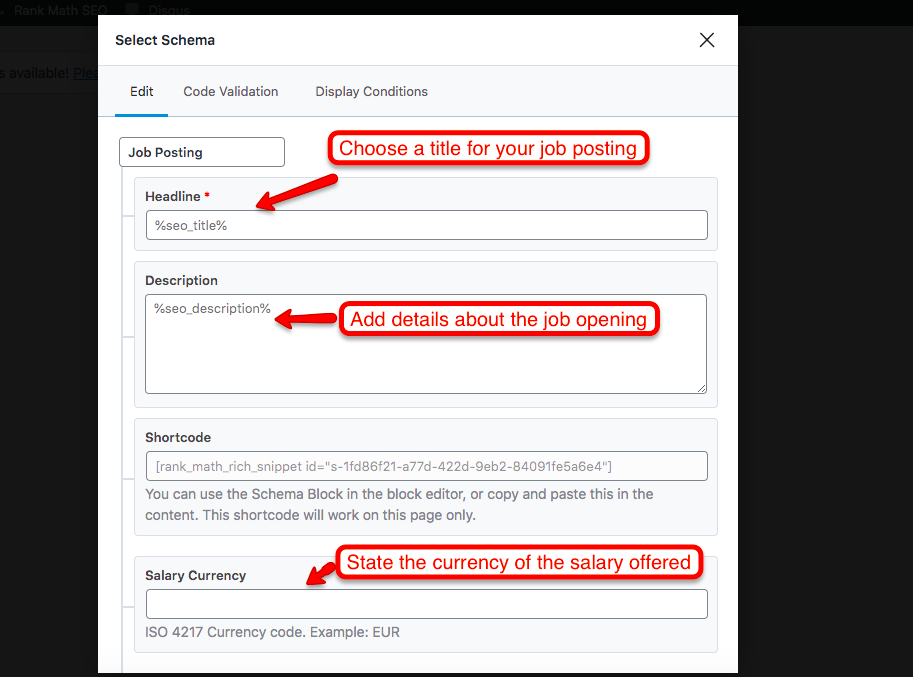
- Salary Amount*
- Payroll*, for example, yearly, monthly, weekly, daily, and hourly.
- Date Posted*, the original date the job was posted.
Pro Tip: You can leave it empty to use the post-publication date as the job posting date.
- Expiry Posted, the date when the job posting will expire.
Pro Tip: If a job posting never expires, or you do not know when the job will expire, do not include this property.
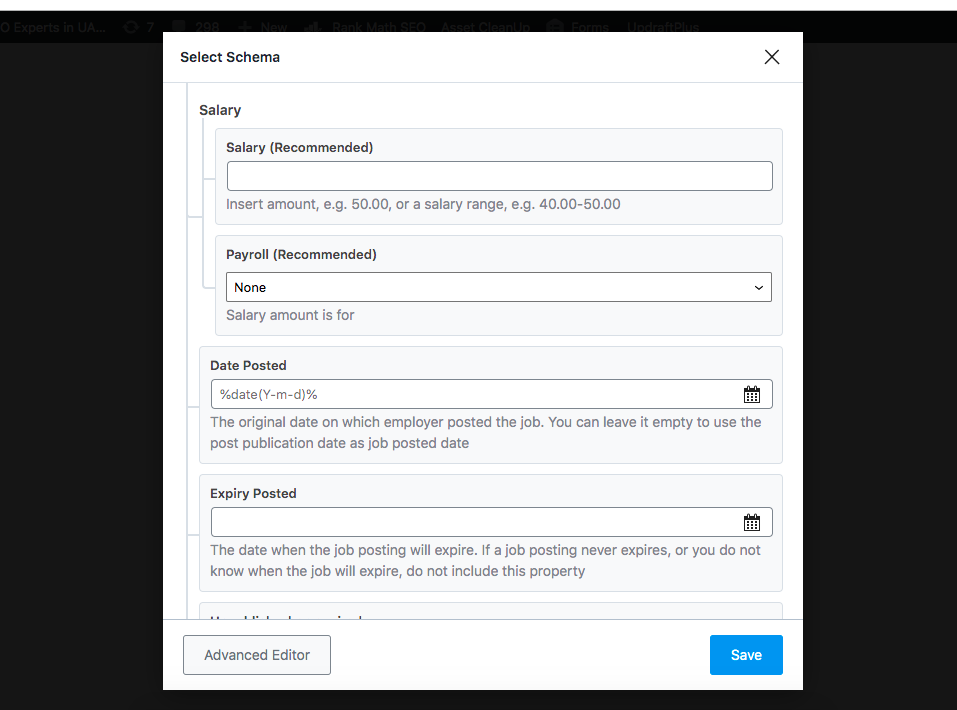
- Unpublish when expired
If “yes” is selected, the post status will be changed to Draft after the job expires. The URL of the job posting will return a 404 error, as required by the Rich Result guidelines.
- Employment Type (Recommended)
- None
- Full TimePart
- TimeContractor
- Temporary
- Intern
- Volunteer
- Per Diem
- Other
- Hiring Organization
The name of the company. Leave empty to use your own company information.
- Organization URL (Recommended)
The URL of the organization offering the job position. Leave empty to use your own company information.
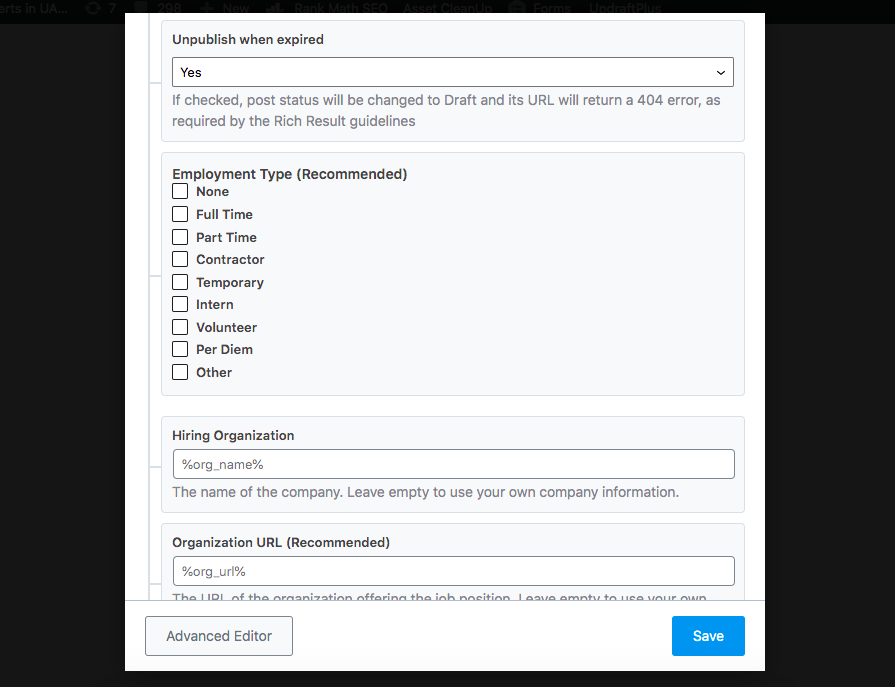
- Organization Logo (Recommended)
- Logo URL of the organization offering the job position. Leave empty to use your own company information posting ID (Recommended)
- The hiring organization’s unique identifier for the job.
- Address
- Street
- Address
- Locality
- Region
- Postal Code
- Country
8. Use The Advance Editors To Add More Features
There are many more details you can add to your code, for example, skills. You cannot add “skills in the basic editor. You must click on the Advanced editor. Then you can add many more features, you can find the complete list of Job listing properties at https://schema.org/JobPosting.
For example:
- Required Experience
- Required Education
- Skills
Step 1: Click on Advance Editor
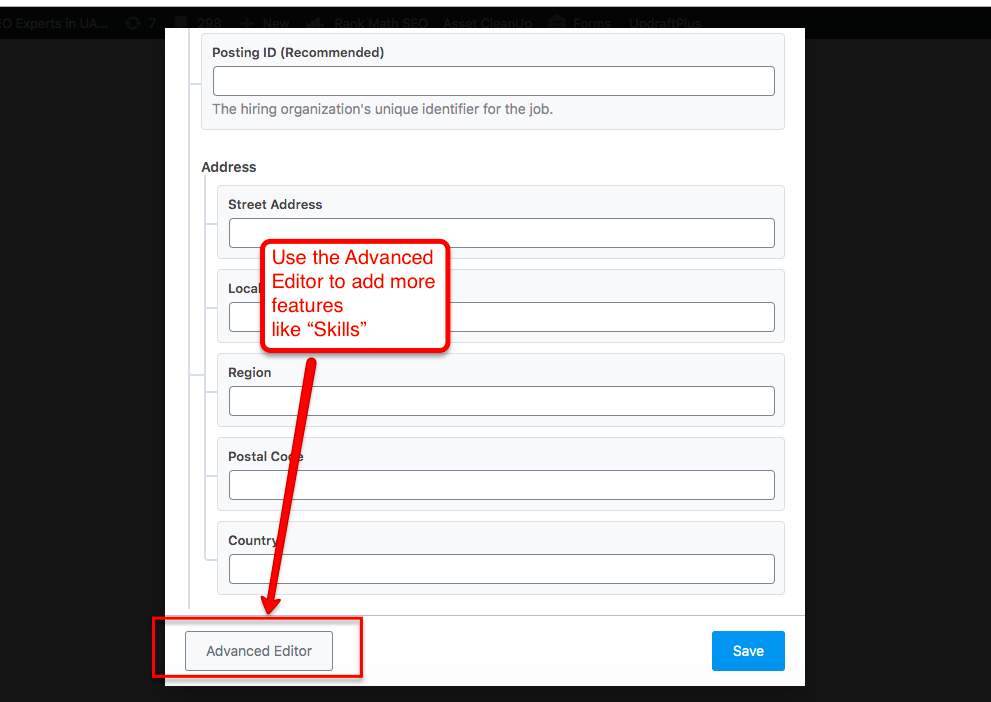
Step 2: Add Property
Here is how you can add the Required “skills” to your Job Posting schema markup:
There are ways to add the skills:
- By Defined Terms
- By Text (see image below)
9. Generate the Structured Data Markup Code For Job Posting
After entering all your details, you can view your code by clicking “Code Validation”. Then copy the code for testing it in the Structured Data testing tool by Google.
Copy the code for validating it with the Structured Data Testing Tool By Google.
{
“@context”: “https://schema.org”,
“@graph”: {
“@type”: “JobPosting”,
“Skills”: “SEO Specialist”,
“title”: “SEO Specialist”,
“description”: “We need an SEO specialist with a proven track record of his previous work.”,
“baseSalary”: {
“@type”: “MonetaryAmount”,
“currency”: “AED”,
“value”: {
“@type”: “QuantitativeValue”,
“value”: “4000”,
“unitText”: “MONTH”
}
},
“datePosted”: “2021-01-10”,
“validThrough”: “2021-01-17”,
“employmentType”: “FULL_TIME”,
“hiringOrganization”: {
“@type”: “Organization”,
“name”: “Digidot FZ LLC”,
“sameAs”: “https://www.smartdigimarketing.com”,
“logo”: “https://www.smartdigimarketing.com/wp-content/uploads/2019/04/Smart-Digital-Marketing-top-seo-Agency-in-dubai-ranking-as-the-number-1-seo-Agency-with-the-Best-seo-experts-1.png”
},
“id”: “1234”,
“jobLocation”: {
“@type”: “Place”,
“name”: “Dubai”,
“address”: {
“@type”: “PostalAddress”,
“streetAddress”: “405, Ghoroob, Algeria street, Mirdif”,
“addressLocality”: “Dubai”,
“addressRegion”: “Dubai”,
“postalCode”: “126732”,
“addressCountry”: “United Arab Emirates”
}
},
“image”: {
“@type”: “ImageObject”,
“url”: “https://www.smartdigimarketing.com/wp-content/uploads/2019/04/Smart-Digital-Marketing-top-seo-Agency-in-dubai-ranking-as-the-number-1-seo-Agency-with-the-Best-seo-experts-1.png”
},
“skills”: “SEO specialist”
}
}
10. Test The Structured Data Markup Using Google’s Structured Data Testing Tool
You can test the structured Data by pasting the structured Data Markup into the Testing Tool. There are two versions of the testing tool available in the old version. Although, the old version will be soon discontinued:
- Old Data Structured Testing Tool
- New Rich Results Testing tool
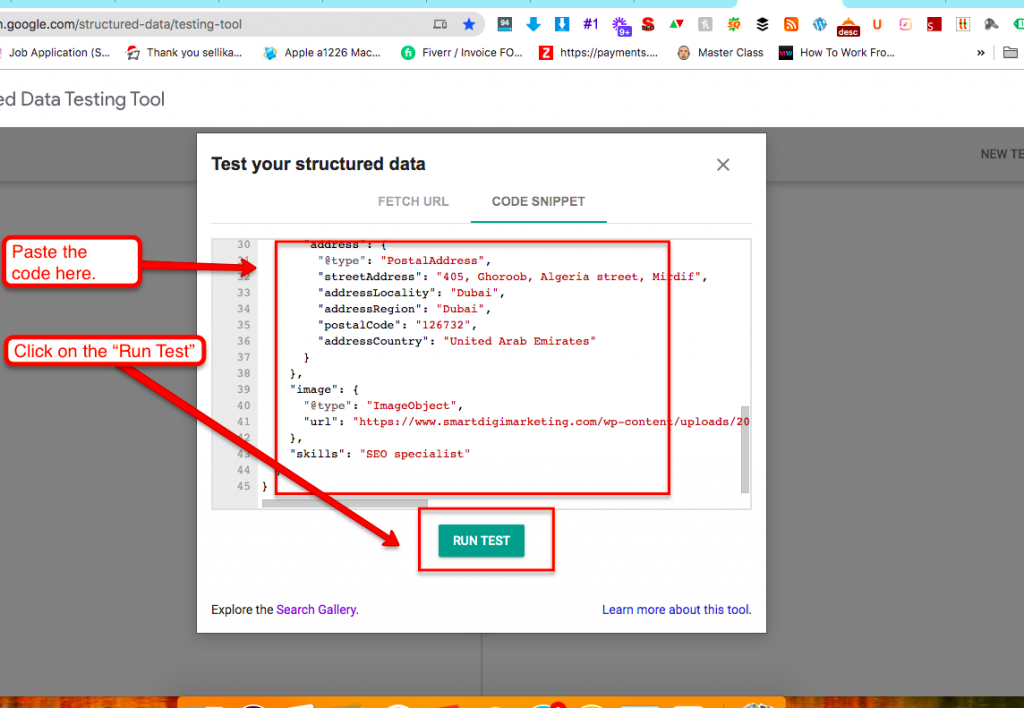
Old Data Structured Testing Tool
After you run the test, you will be able to see whether there are any errors or not. As you can see there are 0 errors, 0 warnings.
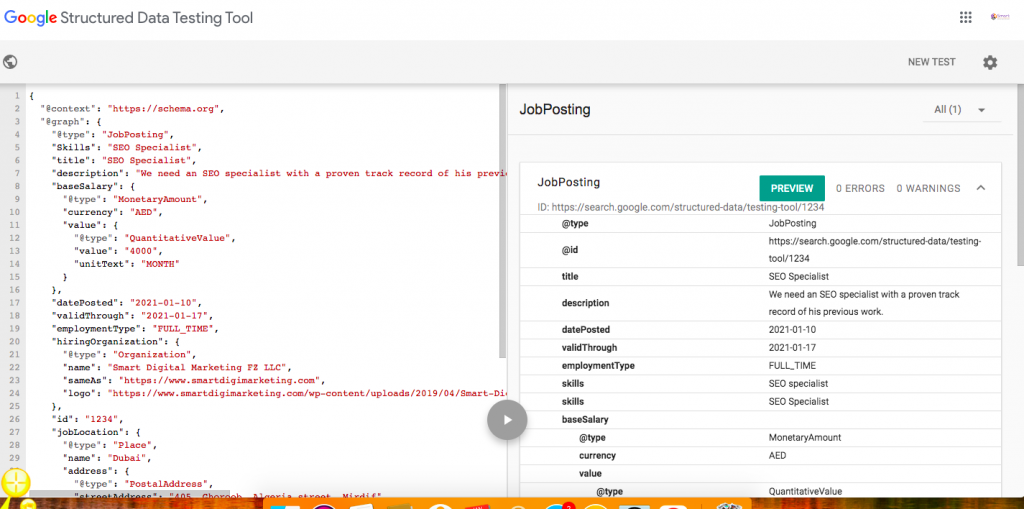
Conclusion
You can easily create Job schema markup in WordPress without any coding experience or any additional plugins. If you are using Rank Math, you can upgrade it to PRO and start using the ready-to-use schema template for jobs. You can the basic code with limited features or add more features like required skills, experience, and qualifications using the Advanced Editor. Once you have entered all the job details in the template you can copy the code and test it in the Google Structured Data Testing Tool. There are two testing tools available from Google.
Let us know if you were able to generate a schema code for your site using Rank Math.
